Add Catalog Product Content
To create product content for a POS store click Create. Choose the product you wish to create content for and decide if the content will be for a specific store or shared across all stores in your environment. Next, you will land on the edit product content page where you will be able to perform the functions explained below.
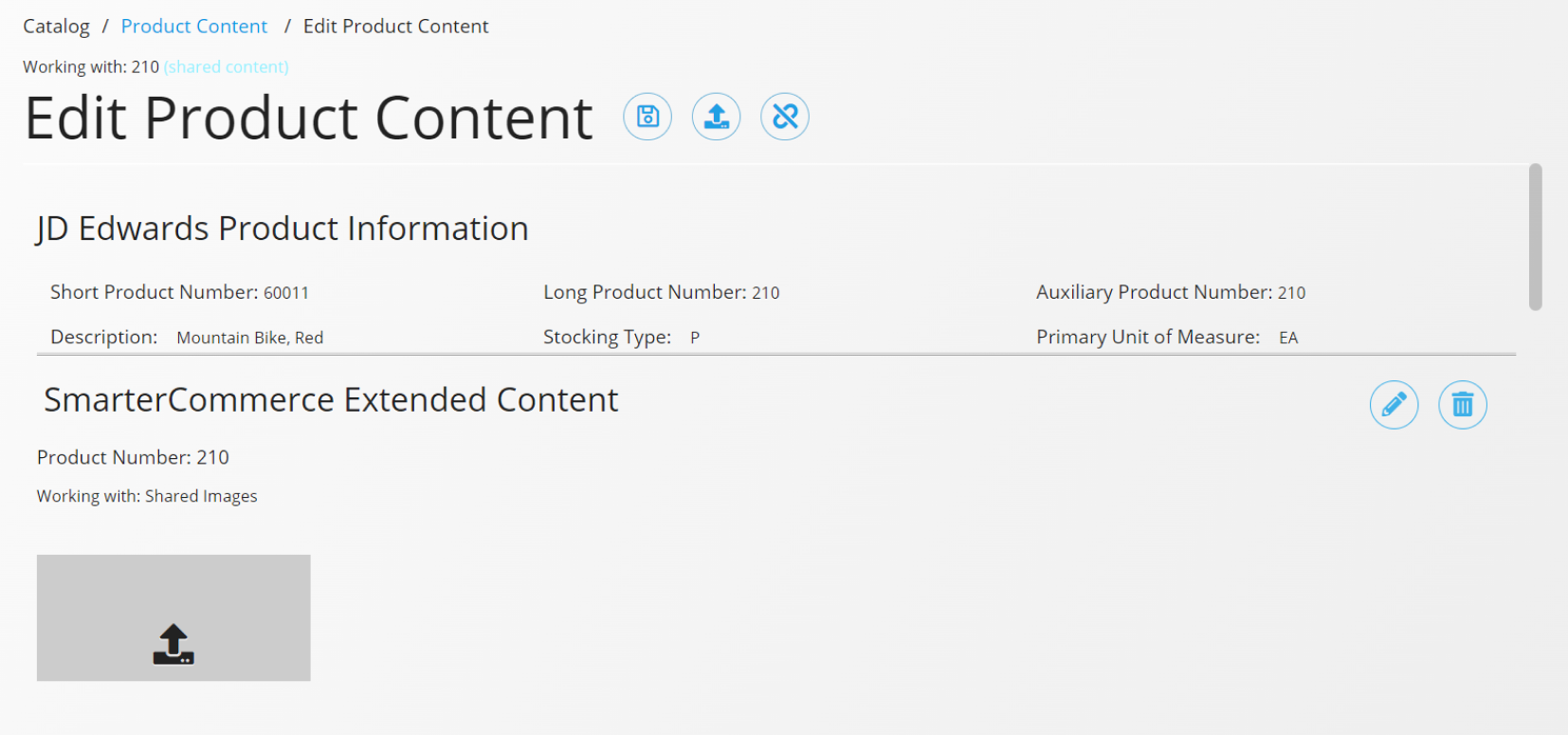
| Name | Explanation |
|---|---|
| Image | Used to select the image(s) to be displayed for the product. |
| Descriptions | The first description line will be displayed within the POS solution. If no description is set, the JD Edwards Item Master Description 1 will display instead. The second description line will be displayed within the POS solution. If no description is set, the JD Edwards Item Master Description 2 will display instead. The third description will be displayed only within the Product Catalog. |
| Priority | The display sequence in which products are displayed within the Product Catalog when the product is included in a category node defined by Category Code only. (Note when the category node is defined for Specific Products the sequence is defined using the Sequence action on the products tab.) The sort by relevance option uses this priority to sort and display the products in a catalog. Sort by relevance is the default sort option so this is a good way to force certain products to be seen first within your catalog. |
| HTML Content | Use the HTML provided to general HTML content describing the product. This content will be displayed at top of the Product Catalog Product Content page. |
| Content Sections | Detailed paragraph content describing such things as product features, capabilities, specifications and others to be displayed within user named tabs of the Product Catalog Product Content page. Features tab will sequence form (left to right) based on order displayed on this screen. To re-sequence just drag and drop. |
| Product Location | When pressed the category nodes where the product is located will be displayed. |
