When a customer is selected for a POS order the Ship Order button provides you the ability to select and change the ship to locations, shipping details, freight methods, override shipping charges and more. To ship all or part of a customer's POS order press the Ship Order button.
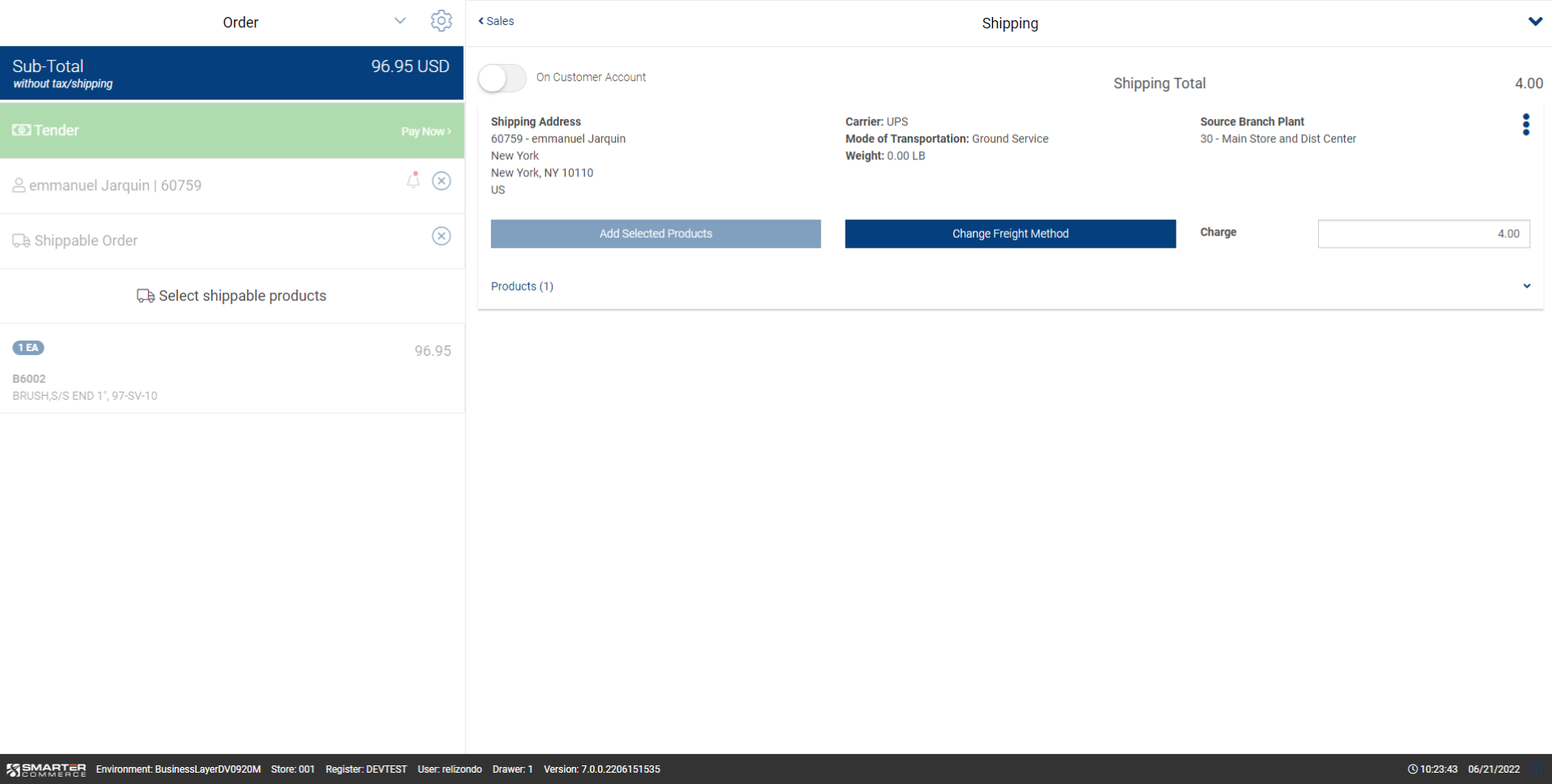
| Name | Explanation |
|---|---|
| Ship on Customer Account | Use this slider to denote when the customer desires the order to ship on their specific parcel carrier account. When selected you must specify the customer's parcel account number (e.g. Fedex number, UPS number), the carrier and the mode of transportation desired. |
| Shipping Total | A running accumulation of all freight charges for the order. |
| Shipping Address | The address the ordered products will ship to. |
| Carrier | Designates the carrier used to ship products. |
| Mode of Transportation | Designates how the product will be shipped. |
| Weight | The total weight of the shipment. |
| Add Selected Products | Select products you wish to add to the shipment from the cart. When this button is pressed those products will be added to the shipment. Note that when products belong to a shipment the Ship Order icon is visible next to the product in the cart. |
| Change Freight Method | When pressed you can change the freight method to other allowed freight methods for the specific shipment. Please note that this option will not be available if freight is turned off in the Management Console. |
| Charge | With permissions you may enter a freight override charge amount. |
The product number that will be used to insert freight lines into the order.
Designates the version of the Sales Order application (P4210) that will be used in the Solution for cash and carry orders/order lines. Please note that certain P4210 Processing Options such as Document Type must match for all P4210 versions used for POS.




